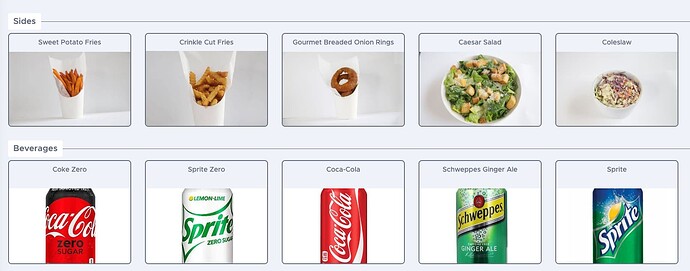I’m trying to figure out how to quickly upload photos to my Uber Eats and DoorDash menu using OrderOut. Most of the time, I’m not in the store, and my manager usually has to call me just to make small changes. Is there an easier way to do this remotely? I’d love a step-by-step guide if possible.
Step-by-Step Guide: How to Quickly Upload Photos to Your Uber Eats and DoorDash Menu Using OrderOut’s FastPic Feature
We’ve made uploading photos to your delivery menus faster and easier than ever with our new feature called FastPic, located right inside your OrderOut Dashboard. This dedicated section in the menu editor is designed specifically to help you add and manage photos efficiently—even if you’re not in the store.
Just follow the simple steps below:
1. Log into Your Account
Go to dashboard.orderout.co and sign in using the email and password connected to your OrderOut account.
2. Navigate to the ‘Menu’ Section
Once you’ve logged in, look to the left-hand menu of your dashboard and click on the ‘Menu’ tab. This is where you can view and manage all of your delivery menus, including Uber Eats and DoorDash.
3. Click ‘Edit Menu’
Inside the Menu section, press the ‘Edit Menu’ button. This will take you to your menu editor where you can make changes to your categories, items, prices, and images.
4. Use FastPic: Image Upload
At the top of your menu editor, click on the tab labeled ‘FastPic: Image Upload’. This is a new section dedicated just to managing your images.
5. Choose One of Three FastPic Upload Options
In the top-right corner of the FastPic section, you’ll find three powerful upload tools:
 Images Separated by Category – Easily find and update item images within each category
Images Separated by Category – Easily find and update item images within each category
 All Images in One View – View all menu items across all categories in a single scrollable list
All Images in One View – View all menu items across all categories in a single scrollable list
 Items Missing Photos – A smart shortcut that shows you only the items that still need images—perfect for super fast uploads.
Items Missing Photos – A smart shortcut that shows you only the items that still need images—perfect for super fast uploads.
Pick the view that works best for you and drag-and-drop into the box.
6. Don’t Forget to Publish!
Once you’ve finished uploading your images, head back to the overview page and press ‘Publish Your Menu!’ in the top right corner to push your updated menu live to Uber Eats and DoorDash.